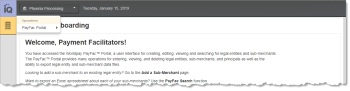Creating a New Legal Entity Request
You enter information for a legal entity, the principal owner(s)/officer(s) of the legal entity, and the first sub-merchant using a single operation: the Add Sub-Merchant page of the PayFac Portal. You can enter multiple principal owners, and define the percentage stake each owner holds of the legal entity.
Legal entities may be considered exempt, non-exempt, and/or high risk, and therefore have different requirements for providing principal owner information.
When creating a Legal Entity, you must name the Controlling Principal of the Legal Entity, regardless of the Legal Entity type. The controlling principal is defined as an individual who is a majority owner, a CEO/CFO, or a person with signatory rights, and so on. Contact your PayFac Relationship Manager for requirements on your legal entity type.
The following are general guidelines for reporting controlling principals:
-
For Legal Entities that are considered non-exempt and high risk, you must provide the name, address, and date of birth, and social security number for one controlling principal and up to 10 Beneficial Owners (anyone with 10% or more legal ownership).
-
For Legal Entities that are considered non-exempt and not high risk, you must provide the name, address, date of birth, and social security number of one controlling principal and up to four Beneficial Owners (anyone with 25% or more legal ownership).
-
For legal Entities types that are not a sole-proprietorship, the social security number is optional, however providing it may improve background check results.
For Legal Entities that are non-profits or government agencies, you can define a principal that has no stake in the business (0%). This could also be the case for a principal who is an officer of a company (publicly traded or otherwise) that does not hold stock in the company.
To create a new Legal Entity Request:
-
From the iQ Bar of the Merchant Onboarding Page, click the Operations icon and select PayFac Portal, as shown:
-
Select Add Sub-Merchant. The Add Sub-Merchant screen appears, as shown in Adding a Sub-Merchant.
-
Enter the appropriate information in each of the fields, as listed in the table, Adding a Sub-Merchant. Required fields are marked with a red asterisk (*). The PayFac Portal may require different fields based on the Legal Entity type, as well as other factors (e.g., the type of funding mechanism your organization uses: Standard, Managed Payout, or Dynamic Payout, etc.).
If the legal entity is Approved, in Manual Review or Retry state, all the legal entity fields are pre-populated with previously-entered data.
-
If you have multiple principal owners of your organization, click the Add Principal button at the bottom of the page.
-
Click Add. A confirmation message appears stating that the legal entity was created and provides one of the following:
-
Instructions to complete or correct missing or incorrect information
-
A new Sub-Merchant ID number (if the Legal Entity was approved)
-
A message stating that the Legal Entity is in a non-approved state
-
Adding a Sub-Merchant describes each of the Add Sub-Merchant fields. Field-Level Help is available to assist you when entering your data.
Editing certain fields may trigger a Manual Review when the legal entity is in Retry state. The table below lists these fields.
Manual Review Triggered When Editing These Fields
|
Panel |
Field Name |
|---|---|
|
Legal Entity |
Address (includes Street Address 1 & 2, City, State/Province, Postal Code, and Country Code) |
|
Doing Business As |
|
|
Principal Owner |
Address (includes Street Address 1 & 2, City, State/Province, Postal Code, and Country Code) |
|
Contact Phone |
Once you have entered the initial legal entity request, and any subsequent sub-merchant creation requests, you can check the approval status using the PayFac Search function (For more information, see Searching for Sub-Merchants).